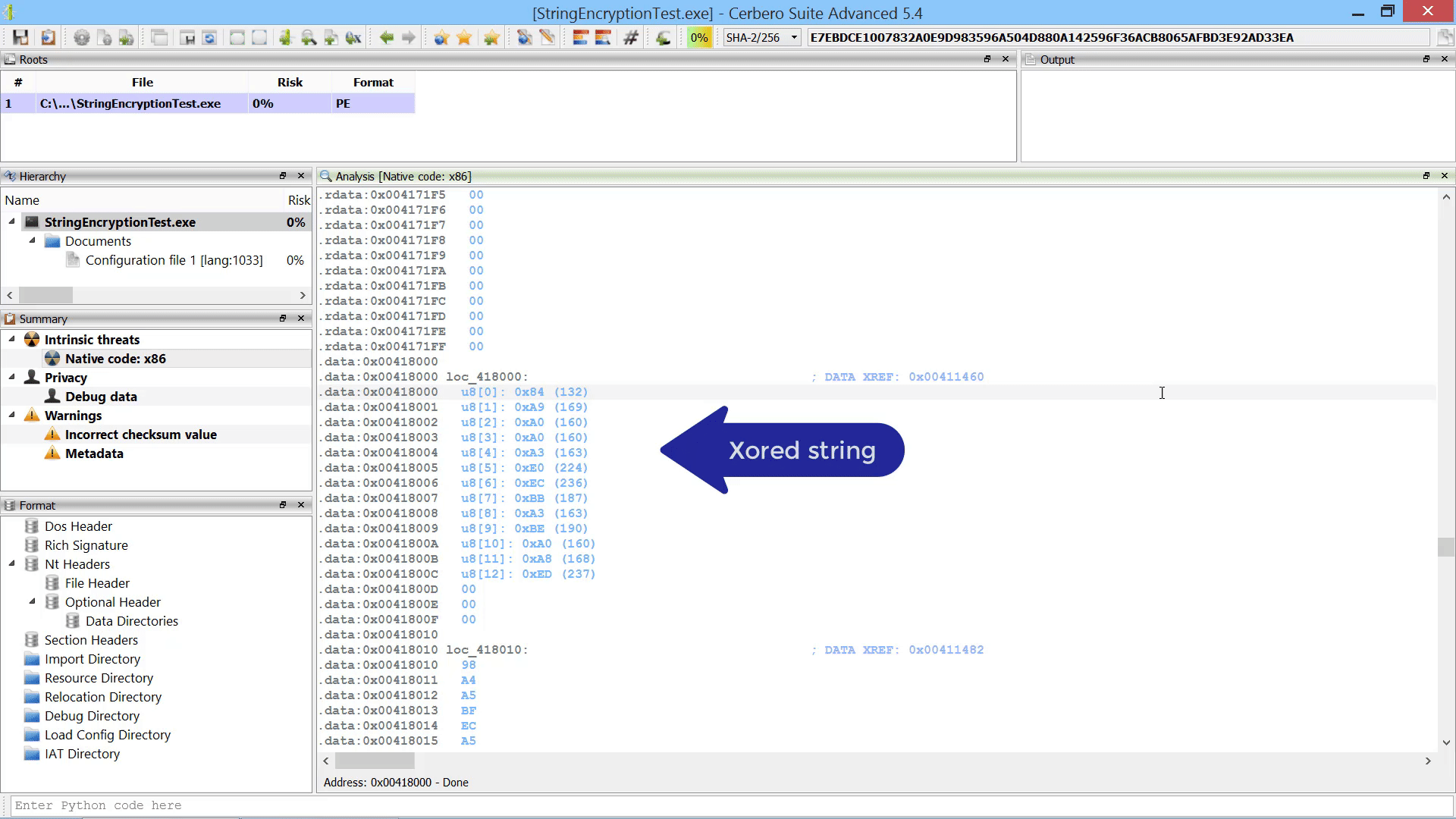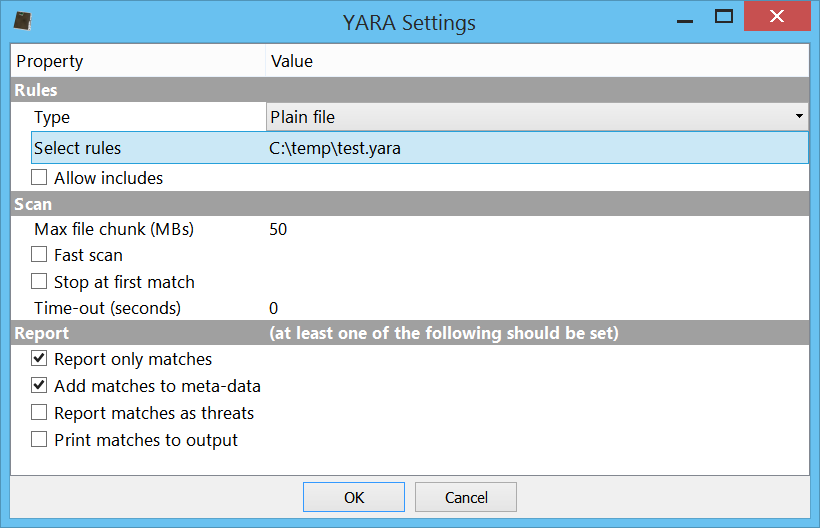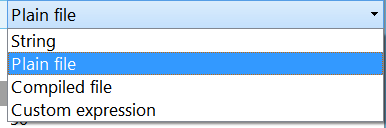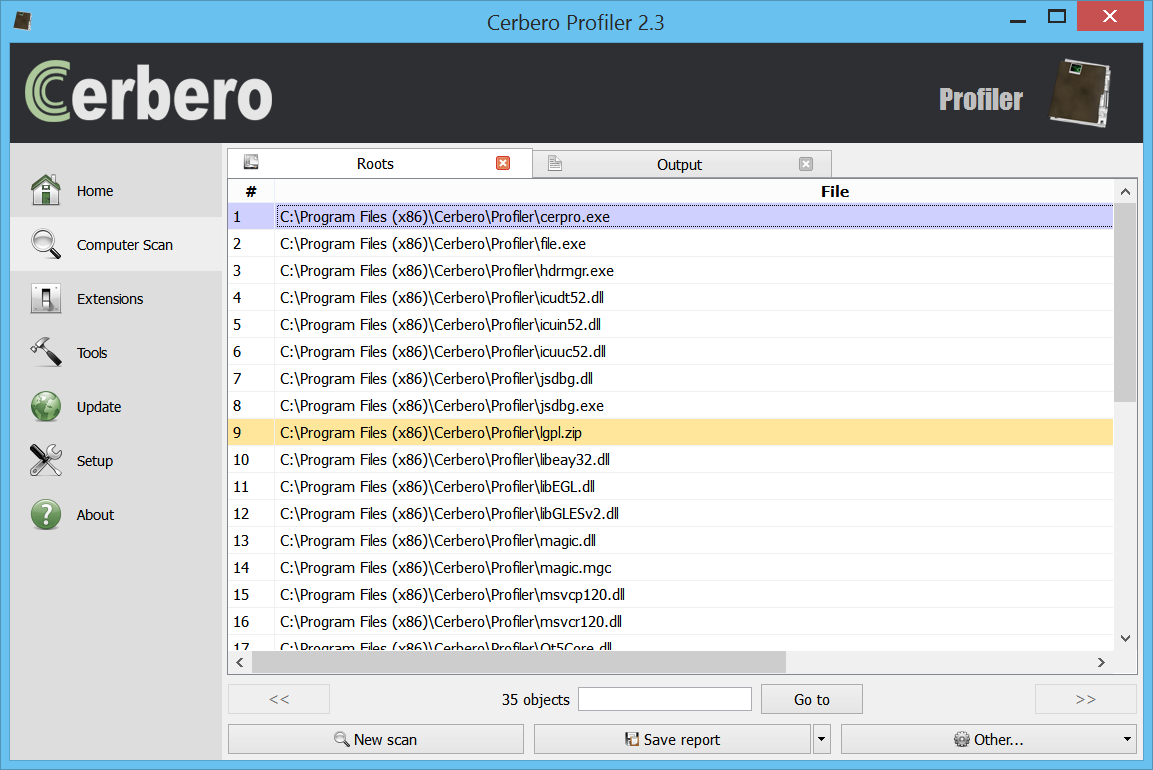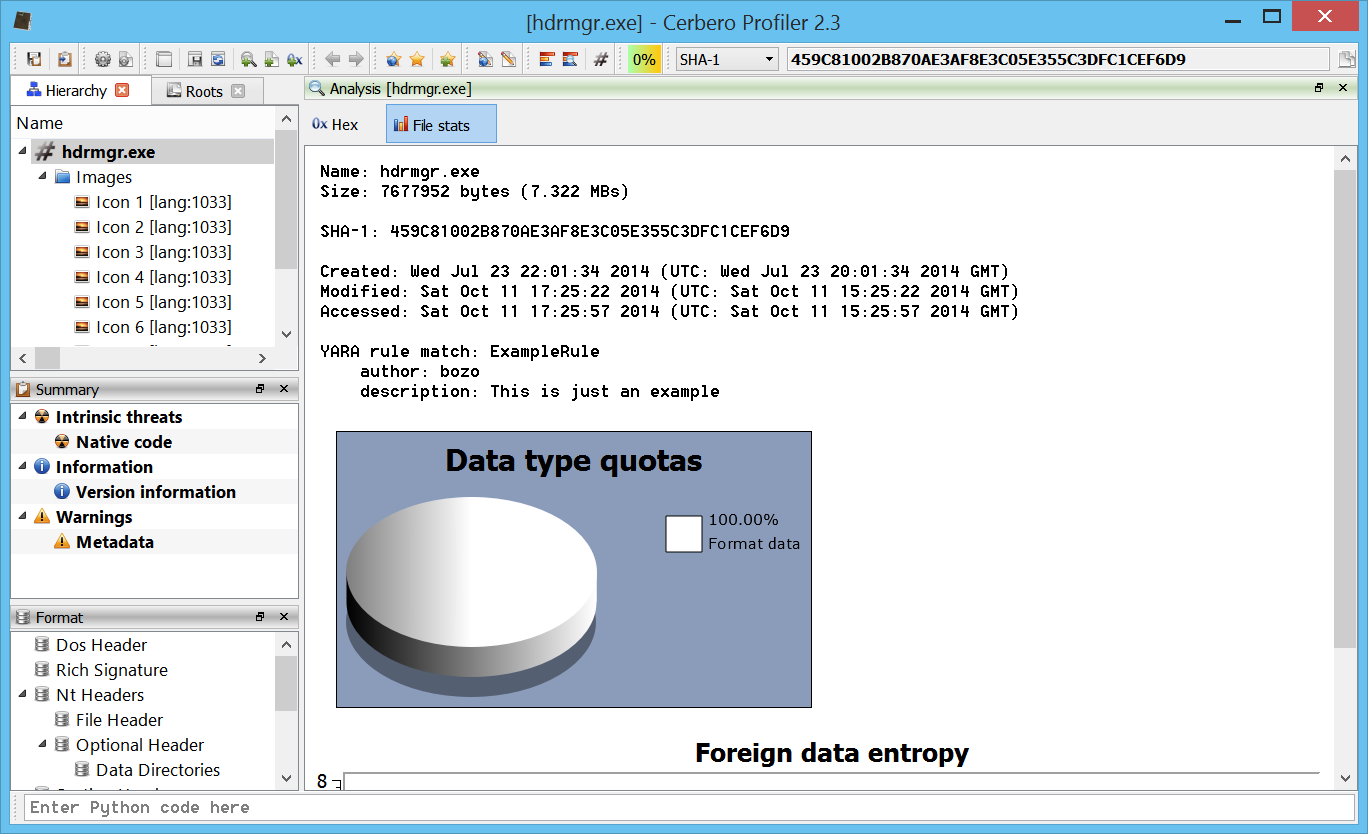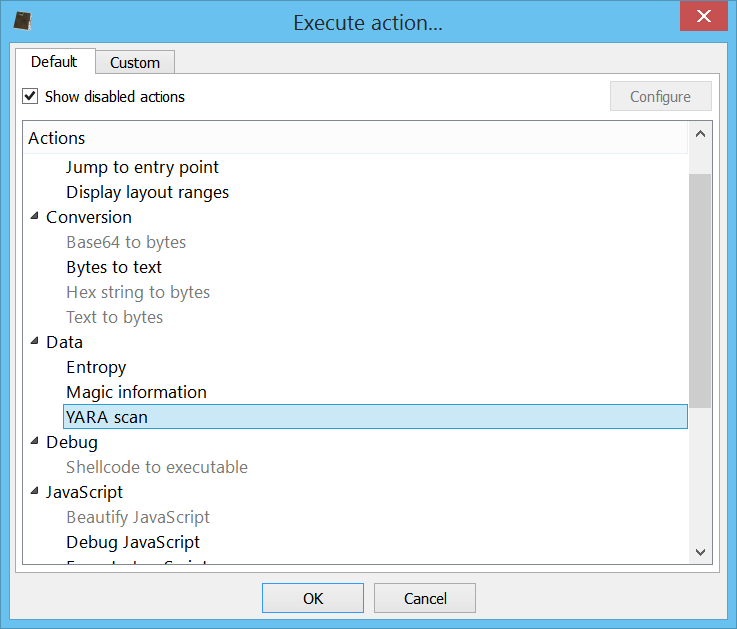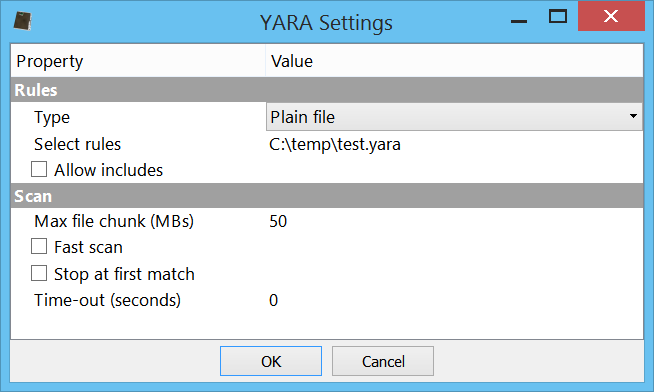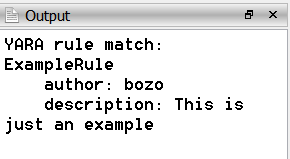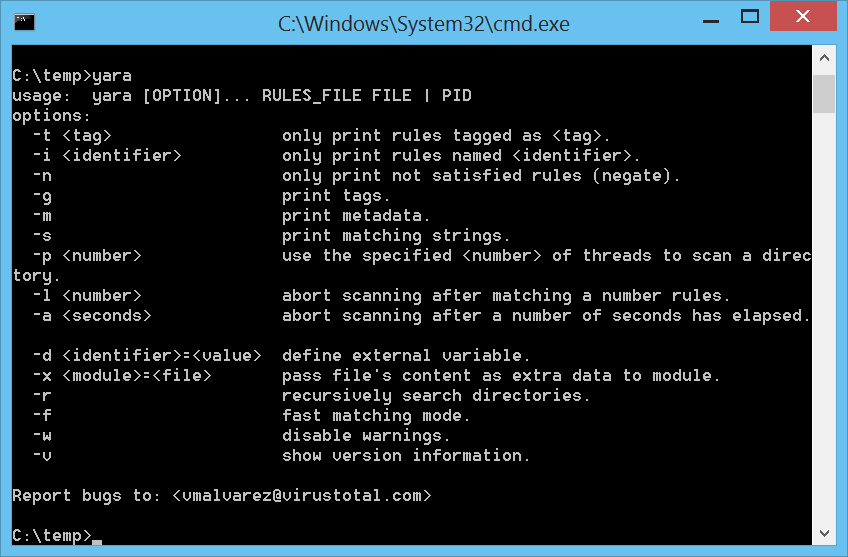The upcoming 2.3 version of Profiler includes support for the latest YARA engine. This new release is scheduled for the first week of January and it will include YARA on all supported platforms.
One inherent technical advantage of having YARA support in Profiler is that it will be possible to scan for YARA rules inside embedded files/objects, like files in a Zip archive, in a CHM file, in an OLEStream, streams in a PDF, etc.
The YARA engine itself has been compiled with all standard modules (except for cuckoo). Even the magic module is available, since libmagic is also supported by Profiler.
The initial YARA integration comes as a hook extension, an action and Python SDK support. The YARA Python support is the official one and differs from it only in the import statement. You can run existing YARA Python code without modification by using the following import syntax:
import Pro.yara as yara
So let’s start a YARA scan. To do that, we need to enable the YARA hook extension. On Windows remember to configure Python in case you haven’t yet, since all extensions have been written in it.

When a scan is started, a YARA settings dialog will show up.
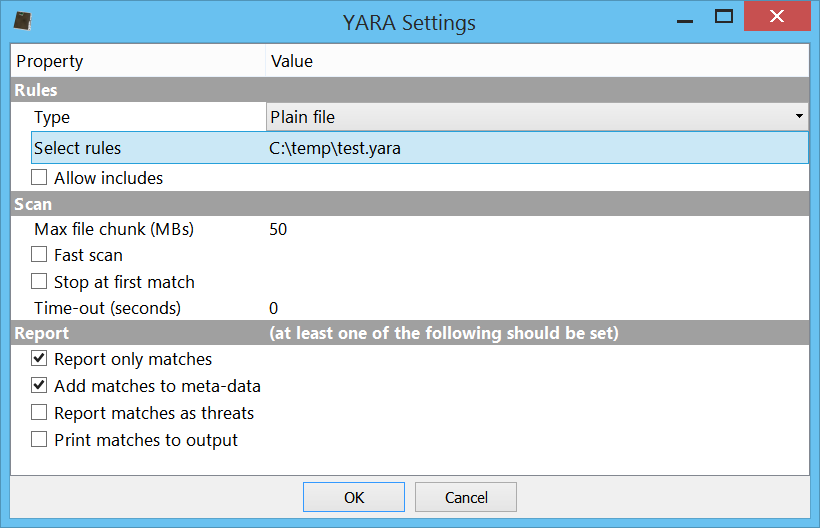
This dialog lets us choose various settings including the type of rules to load.
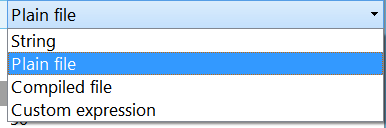
There are four possibilities. A simple text field containing YARA rules, a plain text rules file, a compiled rules file or a custom expression which must eval to a valid Rules object.
The report settings specify how we will be alerted of matches. The ‘only matches’ option makes sure that only files (or their sub-files) with a match will be included in the final report. The ‘add to meta-data” option causes the matches to be visible as meta-data strings of a file. The ‘as threats’ option reports every match as a 100% risk threat. The ‘print to output’ option prints the matches to the output view.
Since we had the ‘only matches’ option enabled, we will find only matching files in our final report.
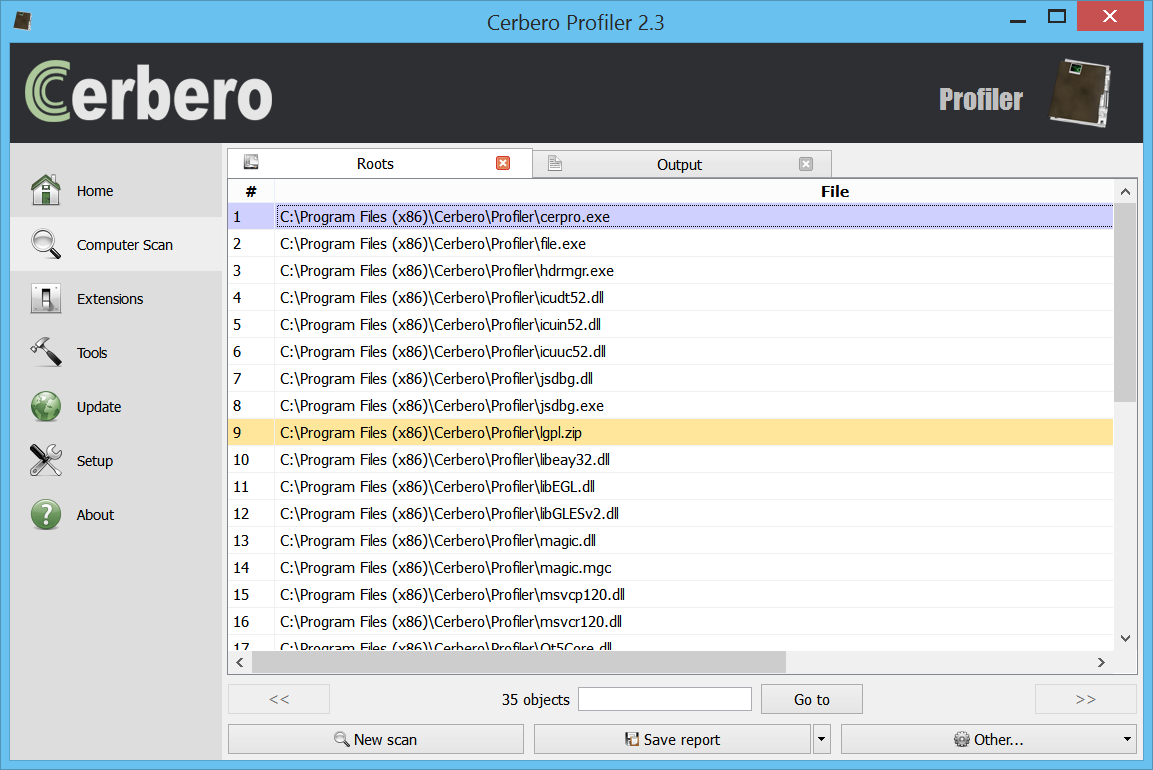
And since we had also the ‘to meta-data’ option enabled, we will see the matches when opening a file in the workspace.
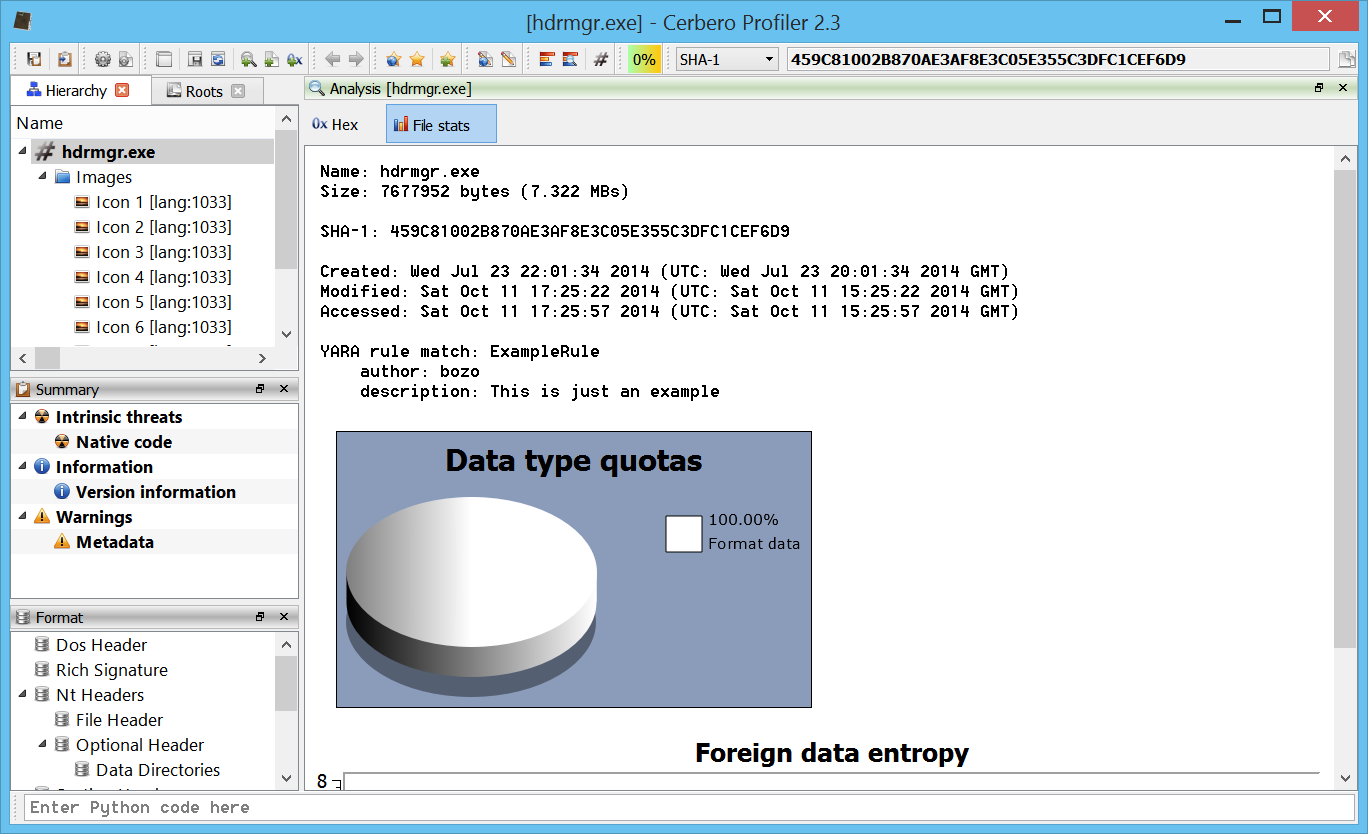
The YARA scan functionality comes also as an action when we find ourselves in a hex view. You can either scan the whole hex data or select a range. Then press Ctrl+R to run an action and select ‘YARA scan’.
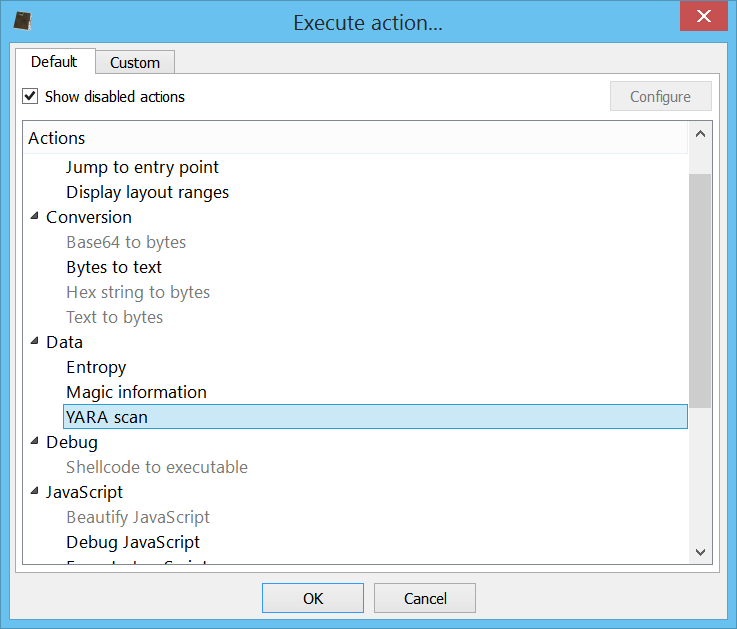
In this case we won’t be given report options, since the only thing which can be performed is to print out matches in the output view.
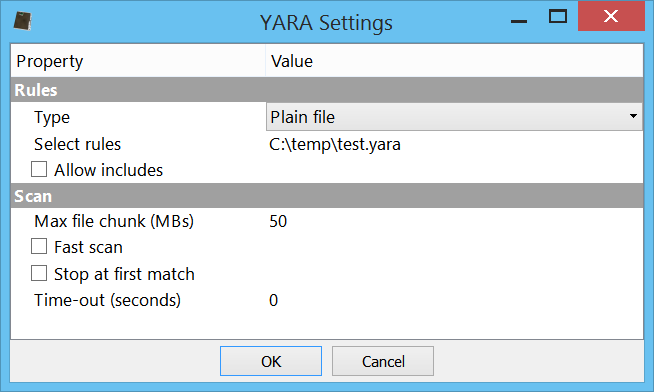
Like this:
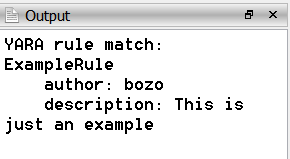
Of course, all supported platforms come also with the official YARA command line utility.
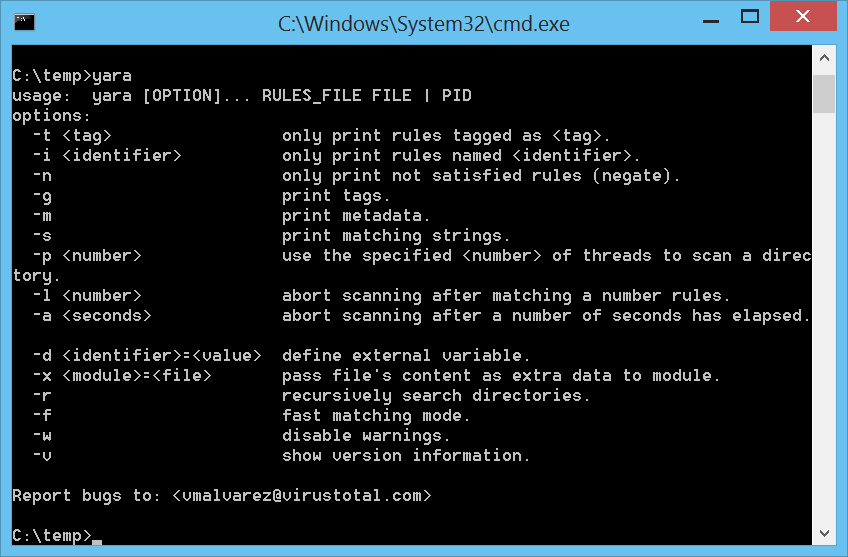
Since this has been a customer request for quite some time, I think it will be appreciated by some of our users.